What to include in a commit message
PR commits don’t need to be that strict.
Merge commits on the other hand needs to be in a specific format.
- Add an issue number
- closes or refs
issue number
- closes or refs
- Add a PR number
PR commits don’t need to be that strict.
Merge commits on the other hand needs to be in a specific format.
issue numberThis is my standard notes template for journaling about a #Things to-do in its notes.
# 2023-12-09_12-07
Notes about what happened with the to-do…
# 2023-12-09_12-09
Yet more notes about what happened with the to-do…
Source: Hook: getting out of the Dock - Discussion & Help - Hookmark Forum
To display the icon on the Dock:
defaults write com.cogsciapps.hook background.app.mode 0
To revert it to be a background only app:
defaults write com.cogsciapps.hook background.app.mode 0
I’m going to keep my interstitial journal separate from my Zettelkasten. My journal doesn’t need Git and all the bells and whistles of my Zettelkasten. I just want to have a simple place to quickly draft ideas.
Some notes may move over to my Zettelkasten, which I can automate, but it’s very private, so I don’t want to accidentally publish something.
People seemingly like Arc because of its tab management. I think it can be replicated with Safari as well using tab groups.
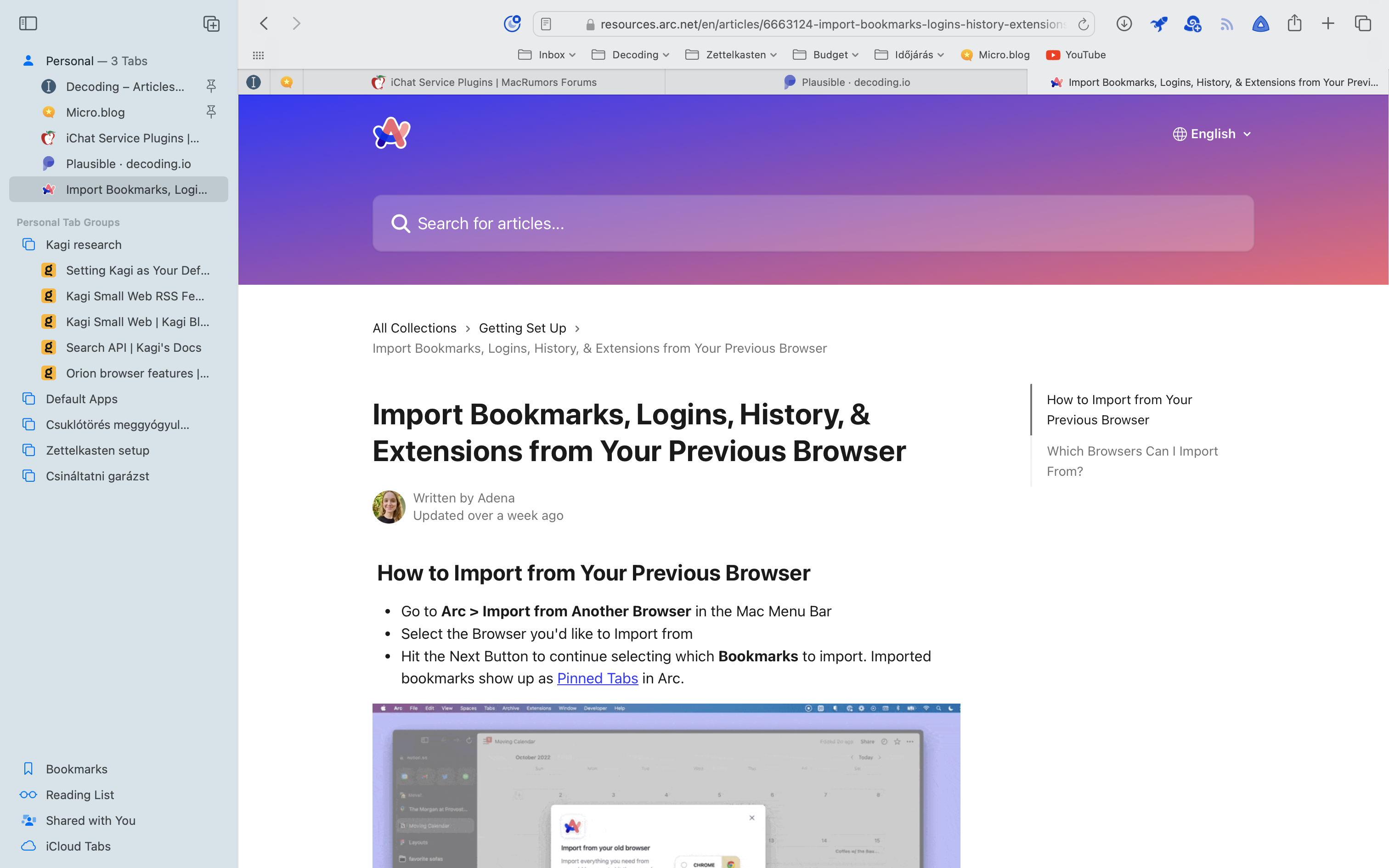
Arc doesn’t even have bookmarks, but Safari does.
I should manage my Pull Requests like this, since they are very important.
I can quickly search today’s notes by typing fdate into The Archive’s omni bar. Typinator will expand today’s date.
I also modified my Open Current Note in Zettelkasten shortcut to give me an option to open the note in The Archive too. I just figured out that it searches for the note and gives me backlinks.
Follow-up on 2023-12-02_16-34:
I should stop adding URL slugs to my Zettelkasten notes. It’s just adds noise when I’m linking notes with long titles, like this one → 2023-12-08_15-54-increase-your-productivity-on-personal-projects
I could actually support pipes in links, so I wouldn’t see the long URL slug. → 2023-10-17_00-21
Simon Willison is the creator of Datasette, an open source tool for exploring and publishing data. He currently works full-time building open source tools for data journalism, built around Datasette and SQLite.
Prior to becoming an independent open source developer, Simon was an engineering director at Eventbrite. Simon joined Eventbrite through their acquisition of Lanyrd, a Y Combinator funded company he co-founded in 2010.
He is a co-creator of the Django Web Framework, and has been blogging about web development and programming since 2002 at simonwillison.net
automation-things-journalJournal About Things To-Do
date, published, things_url, title attributes in the frontmattertitle → name of the selected Things itemdate → the current datepublished → falsethings_url → URL of the selected Things itemOpen Things To-Do Journal
thearchive://match/TERM works like the search but displays a good match directly; this is similar to Wiki-Links. You likely want to use this.thearchive://search/TERM searches for TERM as if you typed it inI created the new repository for my first automation script. https://github.com/zsbenke/automation-taskpaper-checklists
It would serve as a demo.
Since I want to use TaskPaper as just another editor app, I should move my interstitial journal file out of it.
I cancelled some parts of this project. → 2023-12-09_10-04
I think I’m going to give up my TaskPaper journal. I just think The Archive app makes so much sense as a journal and Zettelkasten.
I can develop notes and journal about stuff here. It’s even have images integration, and I can use the old style Notational Velocity app.
I indexed my #Zettelkasten notes in DEVONthink and also turned on syncing without uploading indexed items. On other devices, I also want to have this database synced, but I should also set it up the same way as on the original laptop.
I want to use DEVONthink to browse my Zettelkasten locally. It can even get and parse hashtags. But I can’t use hypens in the name of the hashtag for the Hungarian suffixes.
I should create a shortcut which let’s me export a selected Things todo into my Notes folder as a plain-text file, so I can use it next to Things as a drafting place for next actions as notes.
It would be enough to open it in TextEdit.
A capture log is a journal-based version of the inbox, where ideas are getting captured. This was an idea mentioned by Merlin Mann 2024-10-23_08-21-merlin-mann for the first time, where he wants to yell into the void and let Siri capture his ideas, with automatic metadata like creation date, a location, and optionally the weather.
A capture log is kind of a journal about our ideas. It’s like a tail for our life.
The Inbox is a medium which contains items that change frequently. It is a temporary place that holds new information in the short term. It’s like a tail for our life as Merlin Mann said it 2024-10-23_08-21-merlin-mann. → 2.14.12
The Storage is a place which holds processed information on the long term, optimally organized in some form of fashion (2.8.2.4.5 The file system is a backend for our projects). Organization categories should have clean edges, so we know what to store where.
By using these two information holders, we can separate the processing and organization part of #GTD.
I don’t browse my stuff by category or by area. I browse it by project.
Since I use #Hookmark to link related support material to my projects, I use the Things quick-find panel, to quickly jump to a project, then click on a link or invoke Hookmark to open a related asset.
Since Things provides taxonomy for our life 2.10.4, by keeping ideas there, this taxonomy will be true for ideas instead of tasks. Things is my Finder 2.8.2.4.3.
Ideas need to be developed: the idea manager workflow 2.8.2.4 will make sure that I have a complete overview of all of my ideas organized into projects and areas.
Follow-up on 2.8.2.4:
Next to Reminders, I also have to create Calendar events for Things to-dos. Having the next action creation automated, makes using Things as an idea manager easier.
When I run the New Next Action shortcut on the selected to-do, Shortcuts ask me if I want to create a new reminder or a new event. Events are created for the next day, then revealed in the Calendar, so I can continue to edit them.
When I’m working with projects in a #GTD system, I need to have a way to plan projects. Previously I used external apps for this, but having a different view on my task manager app – combining it with Reminders for next steps – I can create an interesting use case for Things, where the app is used as an idea manager and not a task manager.
#Things allows me to create todos and attach long-formatted Markdown notes to them. In addition to that, having the date and checklist-related functionality let me add details on how a task should be performed.
In essence, a to-do for me in Things doesn’t mean a next action. It is closer to the analogy of Trello and cards.
The basic system is built on this foundation:
Scoping, Ready, and Blocked.An idea is something that is getting worked on as I get more information on the project. These todos are represented by a todo tagged with Scoping. If I have everything collected about the idea, then it gets the Ready tag. These todos no longer contain unknown details or questions, they are well-researched and ready for implementation.
When a todo is completed and needs review or it’s blocked, then it turns into a Blocked idea. I add a new item to the checklist about why it’s blocked, and I use notes to log the history of events. This is a remixed version of the “@Waiting for” list in #GTD integrated into the #Kanban like status tags.
I don’t work from Things though since I need to have concrete next actions stored somewhere. Since I don’t want to mix plans with next actions, I integrate Reminders with Things (2.8.2.4.1 Things to-dos can be a source of Reminders and Calendar based next actions). Using Shortcuts automation, I can create a linked reminder for any selected Things item, and move it to the appropriate context list in Reminders. Having this separation makes it possible to use Reminders to store bookmarks where I can quickly jump into plans stored in Things. Since Things no longer contains next actions, it can be treated as a #Zettelkasten like #PKM app which is about ideas working towards a clear goal (projects).
Csak úgy tudunk javítani a helyzetünkön ha elfogadjuk azt. Ez az első lépése annak, hogy az irányításunk alá vegyük a dolgokat. Amikor ellenállunk, és/vagy nem vagyunk képesek elfogadni a dolgokat, akkor nem fogjuk megtalálni a kormányt.
Az állandó testellenőrzés növeli a tényleges fájdalom szubjektív érzését azzal, hogy a figyelmünk lézerfókuszáltan egy érzésre összpontosul, ami bekapcsolja az agy harc vagy menekülés reakcióját. Az elme okozza a szenvedést önmagának. Ebben az állapotban egy megerősítő folyamat indul el, ami végül további gondolatokat szülve egy gondolat és félelemspirálba tereli az embert a fájdalom feltételezett növelésével. Ez azért van, mert meg akarunk szabadulni a fájdalomtól, pedig A fájdalommal szembeni ellenállás csak több feszültséget szül.
A fájdalommal szembeni ellenállás csak több feszültséget szül. Amikor fájdalmat érzünk és megpróbáljuk azt eltolni magunktól – A fájdalommal szembeni ellenállás a múltban lévő állapottal való összehasonlításból származik –, akkor csak feszültséget generálunk, ami növeli a fájdalmat. Ezzel szemben, amikor elmerülünk benne, őszinte kiváncsisággal közelebb kerülünk hozzá, akkor az elménk nyugodtabbá válik. A fájdalom egy érzés, amire az elme teszi rá a szenvedést. Csak úgy tudunk javítani a helyzetünkön ha elfogadjuk azt.
Az anticipatorikus szorongás okozhatja az elme ellenállását a fájdalommal szemben. A szorongásnak hatása van a dolgok kimenetelére. A fájdalomra az elme reakciójaként adott ellenállás oka az, hogy félünk a fájdalomtól, meg akarunk tőle szabadulni, mert az a múltban nem létezett. Ennek hatására az elme automatikusan sztorikat kreál a fájdalomról.
A naplózás segítséget adhat abban, hogy letisztázzuk, hogy mi van irányításunk alatt és mi nem.
Napi naplót vezetve tisztábban láthatjuk a különbségeket a múlt és a jelen között, így kirajzolódhatnak azok a korlátok, amik elválasztják az irányításunk és nem irányításunk alatt lévő dolgokat.
Amennyiben tisztában vagyunk ezekkel a határokkal, előnyünk van abban, hogy a jövőben tudjuk, hogy mely csatákat érdemes megvívni. A naplót backward tickler file-ként használva a múltból tisztábban reflektálhatunk a jövőre.
A fájdalommal szembeni ellenállás a múltban lévő állapottal való összehasonlításból származik. Az az állapot, amikor még nem volt fájdalom. Ez az összehasonlítás viszont nem valóságos, csak egy ötlet, Az elme automatikusan sztorikat kreál a fájdalomról.
A fájdalom elfogadásához nem jó hogyha összehasonlítjuk a múltat a jelennel?
A fájdalom egy érzés, amire az elme teszi rá a szenvedést. A fájdalommal szembeni ellenállás tovább rontja a közérzetünket. A fájdalmat úgy kell elképzelni mint egy kocsit, ami lassan közeledik. Ha eléállunk, akkor felesleges szenvedést fogunk okozni magunknak, mert a kocsit nem tudjuk megállítani. Ha viszont félreállunk és hagyjuk hogy elhaladjon, akkor alkalmunk lesz megfigyelni és a szenvedést csökkenteni, mivel Csak úgy tudunk javítani a helyzetünkön ha elfogadjuk azt.
Az egészségszorongásban szenvedő emberek felülértékelik a tüneteket vagy a komoly betegség lehetőséget és alábecsülik a képességüket arról, hogy át tudják vészelni azt.
in general, people with health anxiety tend to overestimate the likelihood that they have a serious health problem and underestimate their ability to cope with such a problem.
Helping Health Anxiety - 03 - What Keeps Health Anxiety Going
Az egészségszorongást az egészséggel kapcsolatos irreális elvárások megléte okozza, amit valamilyen külső vagy belső trigger indít be. A beindított trigger okozhatja azt, hogy a testünket folyamatosan nyomkodjuk fájdalom után kutatva. Erre alapozva feltételezhető, hogy az egészségszorongás egy szokás folyamat lehet.
Mivel Az aggodalom, a stressz és a szorongás különböző dolgok így az ezekre adott reakció egy szokás, amit az aggodalom triggerel. Emiatt A stressz helyett az aggodalmainkat kell menedzselni, a szokást pedig átalakítani, mivel Leszokni nem lehet valamiről csak megváltoztatni a szokást. Ezzel a feltételezéssel kapcsolatban érdemes lehet kideríteni, hogy az egészségszorongás folyamatra lebontott menedzselése lehetséges-e.
Az irreális elvárások negatívan befolyásolják azt, hogy hogyan gondolkodok a tünetekről és az érzésekről. Ezek olyan szinten nárcisztikus képet adhatnak az egészségemről, hogy bármilyen pici fájdalom kizökkent a tökéletes világképből és az irreális elvárások stresszt és szorongást okozhatnak.
Az állandó testellenőrzés az adott testrész érzékenységéhez vagy akár gyulladásához is vezethet. Ez pedig azért rossz, mert később így nem tudjuk pontosan behatárolni a tényleges fájdalom nagyságát. Az egészségszorongás csökkenti a tűrőképességet, bekapcsolja a harc vagy menekülés reakciót, ami tovább növeli a fájdalom szubjektív erősséget. Az csak olaj a tűzre, ha a testünk nyomkodásával tovább növeljük a fájdalmat.
Az elme és a test egy nagyon törékeny dolog, így amikor kutatjuk, nagyon finoman kell bánni vele. Soha nem szabad, hogy a testünkkel és az elménkkel negatívan és erőszakosan bánjunk. Az a legfontosabb, hogy elfogadjuk magunkat olyannak, amilyenek vagyunk. Ezzel megtalálhatjuk a belső békét, ami segíteni fog abban, hogy ne legyünk magunkkal örökösen kritikusak.
A meditációnak nincs eredménye vagy célja. Maga a meditáció folyamata a cél és az eredmény, amivel megtanuljuk a figyelmünket irányítani és fókuszálni. Ha a folyamatot vesszük célként, akkor nem fogjuk a meditációt eszközként kezelni valaminek az elérésére. A célorientált gondolkodás elégedetlenné tesz minket. Át kell lényegülnünk és el kell fogadnunk, hogy egy aszinkron univerzumban élünk, ahol megfigyelőként vagyunk jelen.